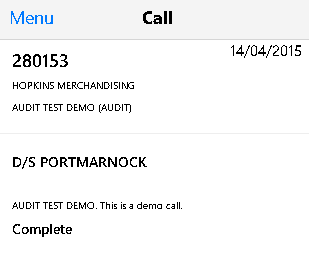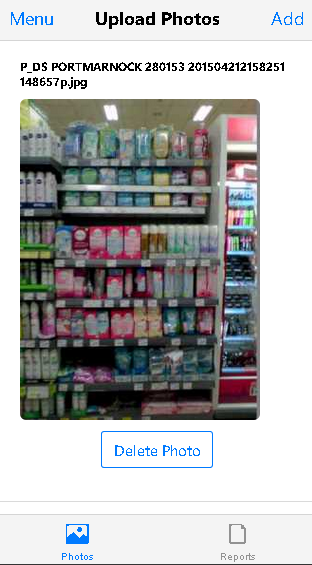Usage Manual
Please choose a section:
- Login
- List of calls
- Submission Creation
- SubmissionDetail
- Submission Side Menu
- Call Detail
- Submission blitz/audit Fields
- Submission Photos
Login
Executes the authentication of the user and redirect to the list of calls page.
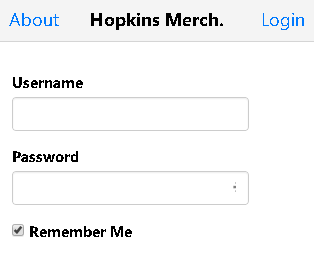
- Button About: Validate the application version.
- Button Login: Validate the user credentials and redirect to the list of calls.
List of calls
Shows the list of calls in a specific day and call detail (callID, store name, county)
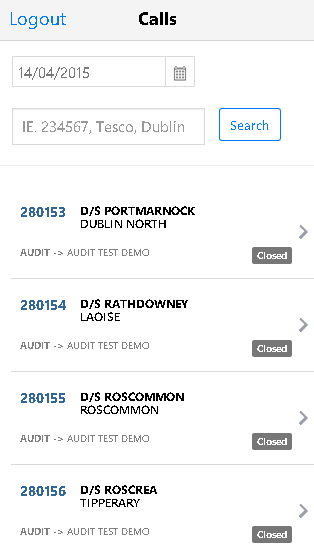
- Button Logout: Logout the user and redirect to the login page.
- Button Search: Execute the search based on the specified date or call detail.
- Selection Call: Open the submission or call detail. Each call of the list display the flags (Closed, Submitted and Cancelled)
Submission Creation
Shows the call details
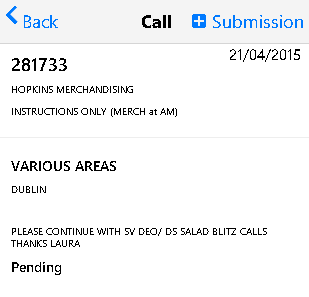
- Button < Back: Return the user to the list of calls.
- Button Submission: Redirect the user to the create submission page.
Submission Detail
Shows the submission details
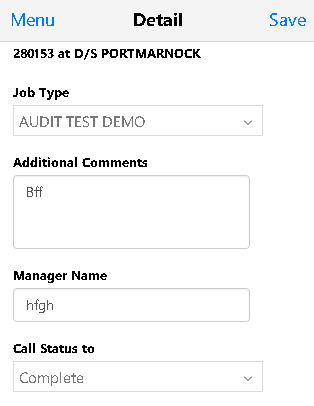
- Button Menu: Open the submission menu.
- Button Save: Save the submission details.
Submission Side Menu
Shows the submission menu options
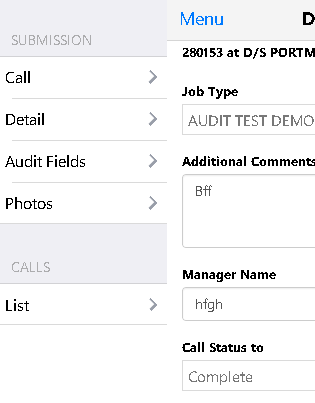
- Button Call: Open the call details.
- Button Detail: Open the submission details.
- Button Audit/BLitz Fields: Open the audit/blitz fields.
- Button Photos: Open the photos/reports upload page.
- List Photos: Return the user to the list of calls.
- Button Menu: Return to the page.
Submission audit/blitz Fields
Shows the blitz/audit questions.

- Button Menu: Open the submission menu.
- Button Save: Save the audit/blitz answers.
- Button < Prev: Show the previous question.
- Button Next >: Show the next question.